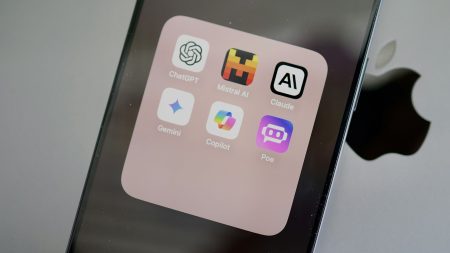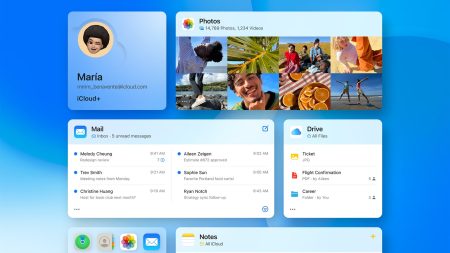You may have noticed a lot of posts on social media lately questioning Apple's privacy policies due to a default setting called “Discoverable by Others” in the new Journal app, even if you don't use the app itself.
The 'Discoverable by Others' setting in the Journal app might not do what you expect based on its name. We'll explain how it works and why you might want to turn it off or leave it on.
It's important to be aware of the various security and privacy settings on the iPhone. privacy settings on the iPhoneApple takes iPhone privacy seriously, but you still need to be aware of what you're sharing and with whom. In addition to the Journal app setting, we'll also cover a couple of other important iPhone privacy settings that are turned on by default and you might want to review.
Discovery in the Journal app
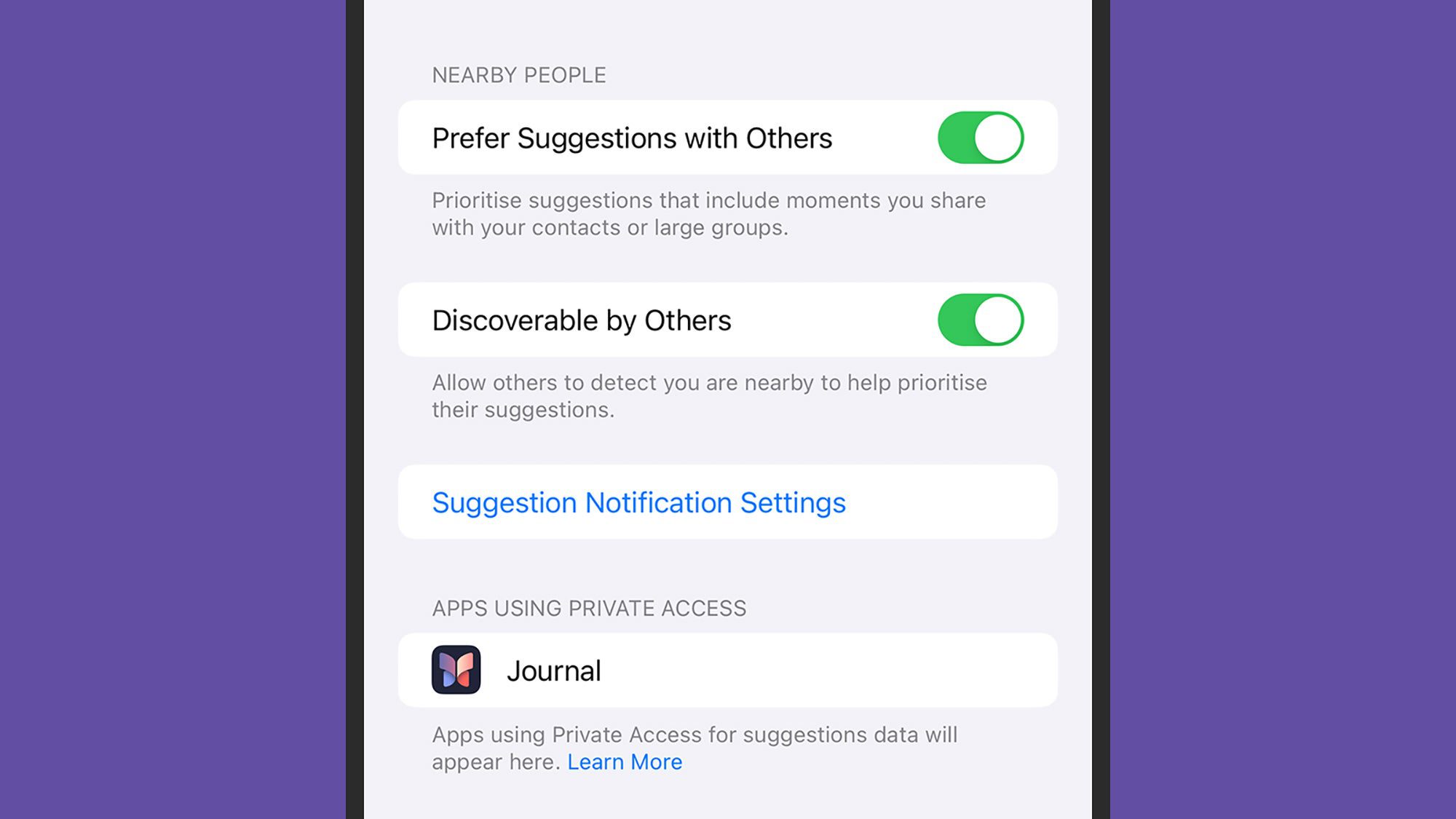
First is the Journal app, added with iOS 17.2, where you can jot down thoughts, collect pictures, and record trips. You can also opt in to have the app suggest topics based on your activities, which can be turned on or off in iOS Settings under 'Journaling Suggestions' in 'Privacy & Security'. Journal appThese suggestions stay on your device, so Apple can't see them, and you can choose which ones to keep on and which ones to turn off.
Privacy & Security Journaling Suggestions and then iOS Settings categories Contacts and PhotosThe toggle switch that has garnered attention is 'Discoverable by Others'. It's turned on by default and separate from journal suggestions. This doesn't mean others can see your journal, but it means that other users of the Journal app might get prompts related to the time spent with you, if they have journal suggestions enabled.
Discoverable by Others It doesn't disclose your identity to others. They will only see prompts like “dinner with friends” if a lot of other iPhones turn up in the evening. It also doesn't track or store your location. From Apple’s perspective, it's to assist others who want journal suggestions, even if you're not using the app yourself. You can disable it if desired.Significant Locations on your iPhone
Your iPhone collects significant locations if you choose to allow it.
Screenshot: Apple
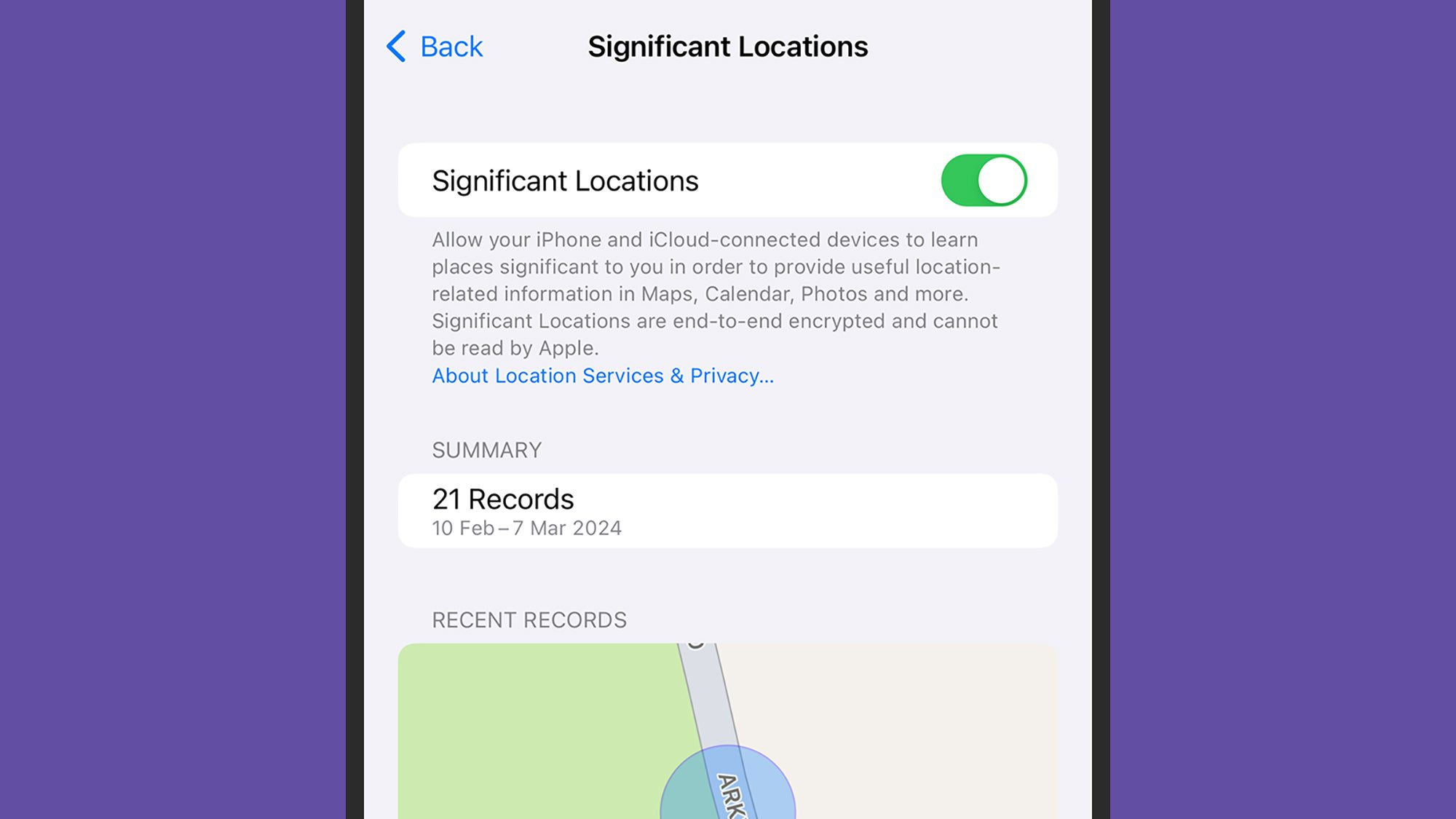
) These locations keep track of places you've been recently, along with the frequency and timing of your visits. The data is encrypted, so Apple and others can't access it unless they physically have your unlocked iPhone.They’re monitored to give useful location information in Maps, Calendar, Photos and more. For example, they can make certain locations show up first in Apple Maps when you search for directions, and the Photos app can use this data to include your 'favorite' places more often in slideshows for Memories.
Apple says You can decide if you think it's reasonable and secure for your location data to be collected. From iOS Settings, select
Privacy & Security
Location Services System Services, Significant Locations, to see your recent logged locations. You can delete all logged locations and turn off the feature., and then Disable personalized ads iOS can make your ads less personalized.
Screenshot: Apple
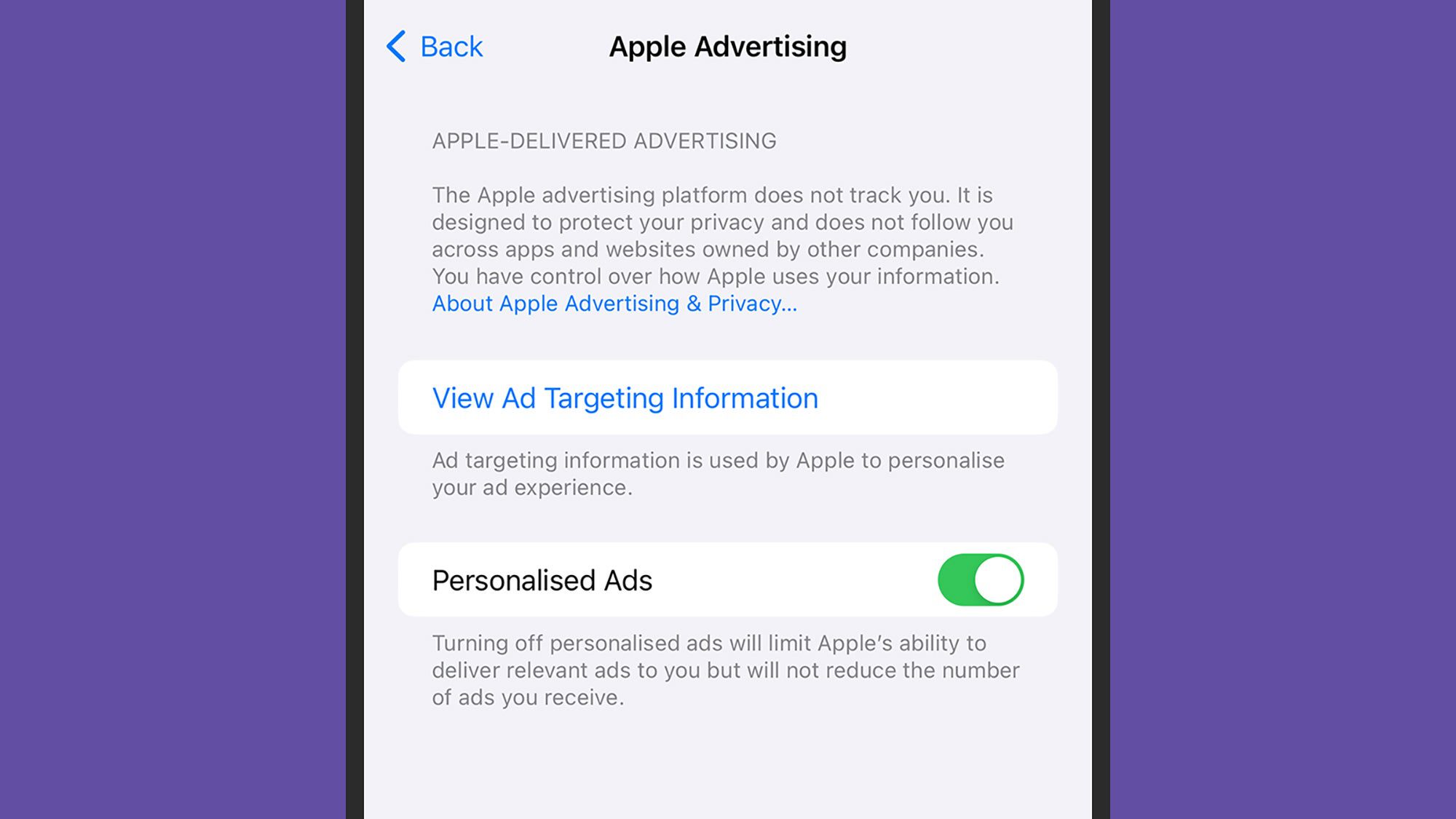
In some ways, personalized ads benefit both advertisers and consumers, as advertisers can reach interested people and consumers receive relevant ads. However, it's understandable if you don't want your iPhone activities tracked in this manner.
You can learn more about
Apple’s advertising policies
to help you decide. To disable personalized advertising, go to iOS Settings, then select Privacy & Security Apple Advertising Personalized Ads and tap toggle switch. Keep in mind that changing this setting won't affect the number of ads you see, only whether they're personalized. to find the Only share what you want to share. toggle switch. Note that changing this setting won’t change how many ads you see, only whether or not they’re personalized.